Date & time in an operating system is a very necessary add-on that manages time for users. If at any point we want to change the time zone or synchronize the time with the available servers, it is very helpful to maintain the time correctly so that we can receive updates at the correct time.
Not having the correct date or time can have consequences such as “Receive blocks on web pages due to an incorrect date, Applications stop working, Antivirus Expired.”
These following steps will apply to the Windows operating system.
Solution #1: In Windows Control Panel.
First step: In the control panel, click on the “Date and Time” settings.
The “Date and Time” form will automatically open.
Second step: Click on the “Change time zone…” button to change the time zone of your location.
A form will automatically open to change the “Time Zone”, selecting the zone closest to your location. Once selected, click the “OK” button to save the changes.
Third step: Synchronize the automatic time by clicking on the “Internet Time” tab, then clicking on the “Change settings…” button.
The “Internet Time Configuration” form will automatically open.
Fourth step: The “Synchronize with an Internet time server” box must be enabled, next you must click on the “Update now” button, to save the changes click on the “OK” button.
Another way to access the date and time change.
First step: In the lower right corner where the “Time and date” is located, right click on it and the following options will be enabled, next click on “Adjust date/time”.
The Date and time settings will automatically open.
Second step: The “Set time automatically” option must be enabled.
You can also visit the official Microsoft Windows page to change the date and time on your operating system.
If the date and time the operating system does not maintain the information on each restart of the computer the time again shows a date different from the current one, it indicates that you are having problems with the battery and it is best to replace it with a new one.












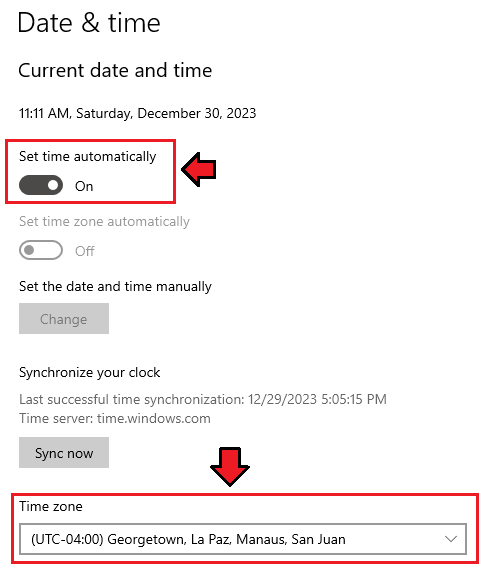



0 comentarios:
Publicar un comentario